Tech Tip: Why is there parallax in my imported project?
By Alissa Oder, June 24, 2015
DAT/EM Support often sees the question: “My models looked perfect in my aerotriangulation (AT) software, but they have parallax after importing the project into Summit.”
First, investigate the camera file. Open three files: 1. The imported Summit camera file in Summit’s Camera Editor, 2. The AT software’s camera file in the AT software or in a text editor, and 3. The original camera calibration report. Check that the values appear to have transferred correctly from the calibration report to the AT software and from the AT software to Summit. Check the “Distortion” tab in the Summit Camera Editor and compare it to the other files. Look for things such as:
- Inpho “Coefficients” (also known as “Polynomial”) distortion type. Depending on your Inpho and DAT/EM software versions, you may need to copy/paste the values from the Inpho camera to the Summit camera’s “Twelve Parameter” distortion type. If “Twelve Parameter” is not available in Summit, your Summit is too old; an update will solve this problem.
- The “Polynomial” distortion type is also used by some UAS software companies. If it has 12 values, it is most likely equivalent to Summit’s “Twelve Parameter” distortion method. If necessary, copy/paste the values into the Summit camera.
- Inpho “Grid” type distortion. Use Inpho Applications Master to export the grid file from the Inpho Edit Camera dialog. In the Summit Camera Editor, set “Grid Correction” and browse for the file. This file will never export/import automatically; it must always be set manually.
- Rule out the wrong type of distortion or the wrong magnitude of values in the distortion by unchecking “Use Correction”. If it was the wrong type of distortion at fault, the models should look much better than before, although they will still have some parallax. If the models look worse, you’ll know distortion wasn’t the problem, and you should turn distortion back on.
The following reasons top our list of other possible causes:
- Make sure that Summit > Orientation > Use Measured Control is OFF for all models. When off, the exterior orientation (EO) values from the AT solution are active.
- The source project was SocetSet. Ask DAT/EM for the document on Socet Set imports.
- The source project was Z/I. More and more frequently, we see Z/I projects that have different EO value sets in two different Z/I files. Ask for DAT/EM 7.2 beta, which offers you a choice.
- Summit version is very old. Over time, DAT/EM has updated the code for most of the imported project types. This is necessary to keep up with changes in third-party project formats. A DAT/EM software update may be required.
If you still haven’t found the problem, it may be time to send part of your project to DAT/EM Support for a more in-depth investigation. Describe the problem in detail to support@datem.com and we’ll help you to ftp the files.

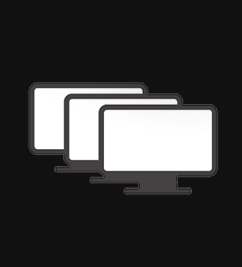
Comments are closed.